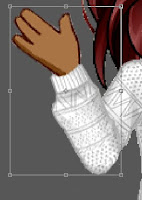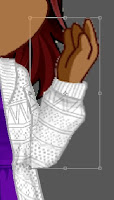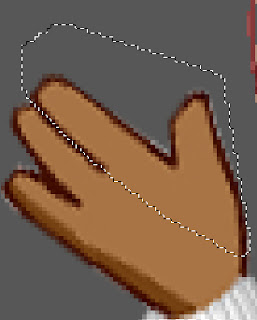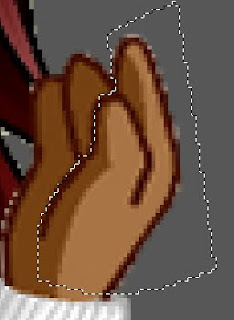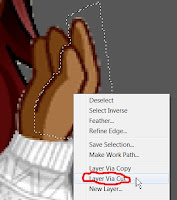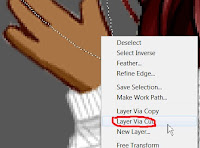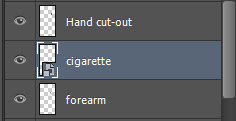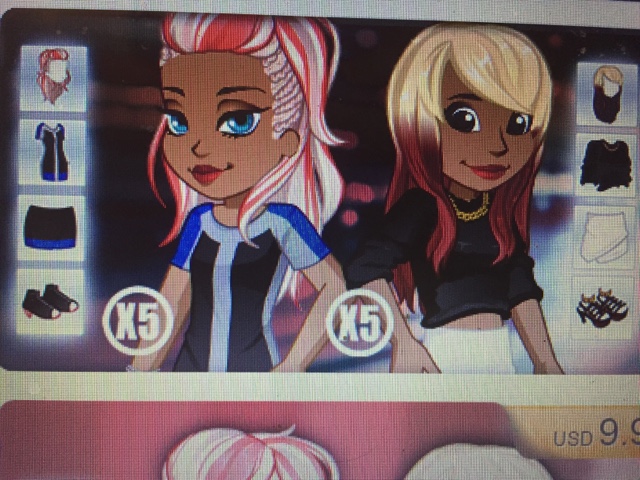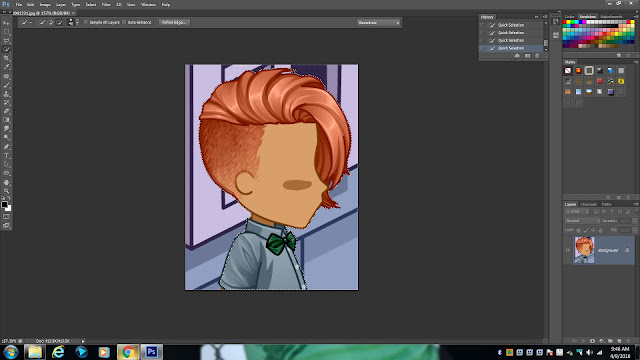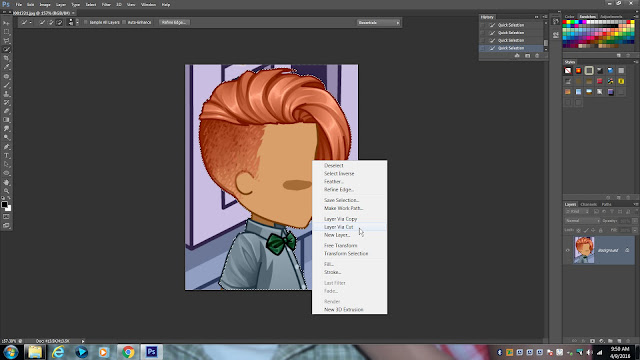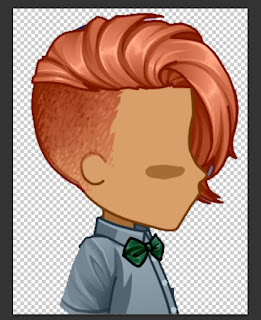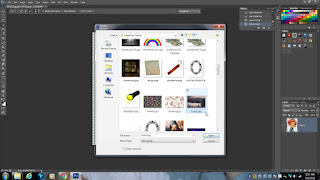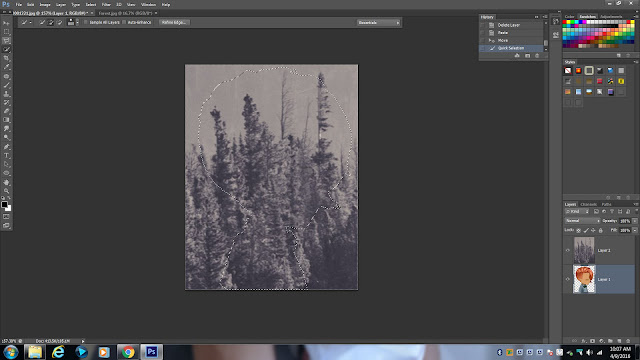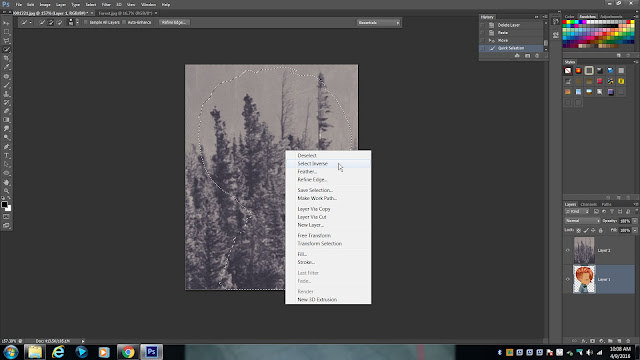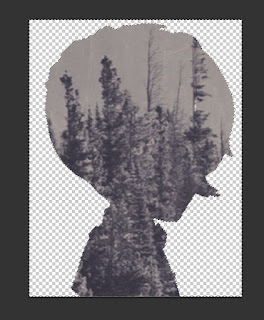First of all, wow. I'm glad people find me helpful. Really, I am. Thanks Star for the S/O. Seriously, thanks. As a side note: Hello lovely reader! Welcome!
Well here's your announcement:
I'll be going on vacation to Florida this week; Both to cheer me up and hopefully give me inspiration to work. I've been trying to navigate around my depression to crank out tutorials for people who read the blog, so i'll be able to get tutorials out faster. Another note, I'll be releasing a tutorial every day of this week. Enough of my sob story, huh? Let's get started.
I'll be teaching you some simple tips on backgrounds and borders, and talking about how to incorporate them into a photo as a whole. I'll most likely be doing a part II because this is such a broad topic.
*****QUICK DEFINITIONS FOR YOU*****
Transparent background:
A background with a checkered pattern, indicating that there's nothing there. Clear when you put it on other images. Your editing software's way of putting "nothing" into an image.
Solid background:
A background with one color consistently. Nothing else in the background besides that color.
Noisy background:
A background with a lot in it. E.g things in the background.
**ORGANIZATION IS KEY, SAVE A FOLDER FOR BACKGROUNDS SPECIFICALLY**
My rules for backgrounds/borders:
1. Electric green as a solid color for a background is not good.
It leaves a nasty green border around your woozen if you don't have an experienced hand at outlining.
2. borders should not be the main focus of your image
If the photo is 75% border and 25% woozen it should be called a border edit, not a woozworld edit.
3. simplicity is key.
Don't make an edit with 15 different components. Simple is good. You can have a lot in your image if you do it right, but even I can't do that.
4. Always have a picture of your woozen with a transparent background on hand. Always.
It makes the entire process SO. MUCH. EASIER. you don't have to worry about outlining. Just don't get lazy. a fresh image once in a while won't hurt.
5. Size matters.
Didn't think i'd ever be saying these words, nevermind writing them. Size matters, and a lot. If you make a small image big you'll make the image blurry and un–usable in terms of background
**TIPS FOR GETTING A PERFECT BORDER/BACKGROUND**
1. Remember to get a good fitting image for your woozen, its better to go bigger than smaller.
To quote #5 in the latter list, SIZE MATTERS.
2. Google has an option where you can search for a specific size of an image.
EXPLOIT THIS OPTION UNTIL GOOGLE REMOVES IT. This has saved my life so many times.
3. Google has an option where you can search for a specifically colored image.
*cough, cough* Transparent images *cough*
4. Only use contrasting colors for background when it adds to the atmosphere.
I only know of a few artists who can do this and not make their image look like a rave party. Key word:
few. I don't want to discourage anyone from trying it though, you might have some hidden talent.
5. Black>White backgrounds.
Haha. This one is a matter of preferance, but I always prefer black backgrounds because they hide a ton of mistakes. #TeamBlackBackground.
Until tomorrow, stay creative:
~James