~**DISCLAIMER**
Smoking is bad and you shouldn't do it. This was more of a subtle nudge of a reference towards 'The Fault In Our Stars' which I just finished reading, and is a metaphor.
In other news: Hello lovely reader! Welcome back to another one of my posts!
Today i'll be doing a tutorial on how to make it look like your woozen is smoking the proverbial cigarette. I don't condone smoking, This is a 'The Fault In our Stars" reference as I said in the above disclaimer.
What you'll need for this edit:
What you'll need for this edit:
1. A basic understanding of layers
2. Any tool used for cutting or selecting. Preferably one of the lasso tools.
3. A picture of your woozen in the 3/4's view.
4. A picture of a cigarette. You can download the one i used below.
**SMALL EXPLANATION**
To 'layer via cut' right-click (ctrl click for mac) on the selected area.
To select use the magnetic lasso tool.
Depending on which forearm you choose, you'll have to go through more trouble.
**Lets get started, shall we?**
1. with your magnetic lasso tool select a forearm.
You can either choose the left or right forearm. with the left forearm you'd have to patch up the space it left, so i'd go with the right. However, I will be covering both.
3. layer via cut the selected forearm.
Remember that layer via cut is when you right click and select "Layer Via Cut" (Ctrl+click for Mac users)
4. You should now have two layers, one with your woozen on it and one with your forearm of choice.
5. Depending on which forearm you chose, it would be good to stop reading here to do some touch-ups.
Stop here and continue after you've patched up the hole that the left forearm would've left. If you're putting the cigarette in the right forearm ignore this step.
6. With Transform (Ctrl+t, or accessible in the menu under 'edit') position the forearm so that its facing your woozen.
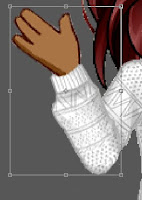 OR
OR 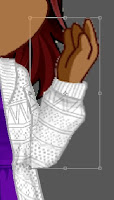
5. with the forearm layer selected cut out either:
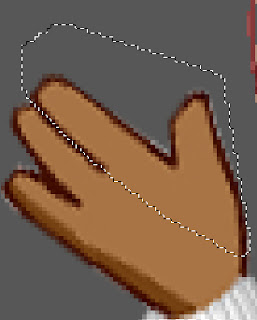 OR
OR 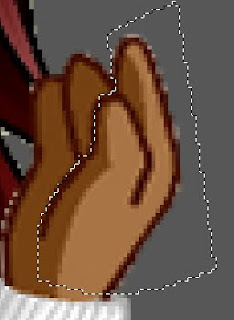
6. layer via cut the selection.
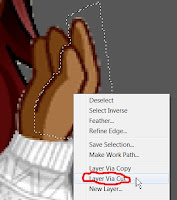
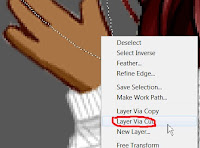
7. OPEN picture of cigarette, or download the one i used:
8. Copy and Paste the cigarette onto your image.
9. Place the cigarette between the forearm and hand cut-out layer.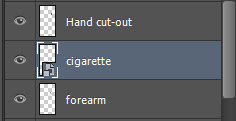
10. Use transform (Ctrl+t, or accessible in the menu under 'Edit') to position it just right.


That's all for today. Any questions, feedback, concerns or suggestions? Message my woozen @Jamessoup. Until tomorrow-Stay creative, Lovely.
 ~James
~James
2. Any tool used for cutting or selecting. Preferably one of the lasso tools.
3. A picture of your woozen in the 3/4's view.
4. A picture of a cigarette. You can download the one i used below.
**SMALL EXPLANATION**
To 'layer via cut' right-click (ctrl click for mac) on the selected area.
To select use the magnetic lasso tool.
Depending on which forearm you choose, you'll have to go through more trouble.
**Lets get started, shall we?**
1. with your magnetic lasso tool select a forearm.
You can either choose the left or right forearm. with the left forearm you'd have to patch up the space it left, so i'd go with the right. However, I will be covering both.
3. layer via cut the selected forearm.
Remember that layer via cut is when you right click and select "Layer Via Cut" (Ctrl+click for Mac users)
4. You should now have two layers, one with your woozen on it and one with your forearm of choice.
5. Depending on which forearm you chose, it would be good to stop reading here to do some touch-ups.
Stop here and continue after you've patched up the hole that the left forearm would've left. If you're putting the cigarette in the right forearm ignore this step.
6. With Transform (Ctrl+t, or accessible in the menu under 'edit') position the forearm so that its facing your woozen.
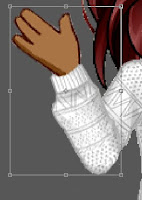 OR
OR 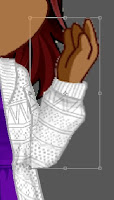
5. with the forearm layer selected cut out either:
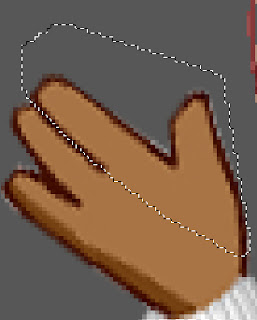 OR
OR 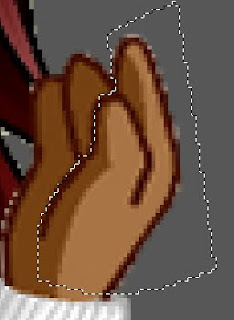
6. layer via cut the selection.
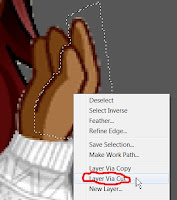
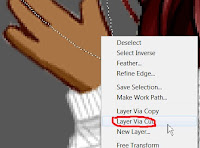
7. OPEN picture of cigarette, or download the one i used:
 |
| Its already transparent so you don't have to worry about cutting it out, just open it onto your image. |
9. Place the cigarette between the forearm and hand cut-out layer.
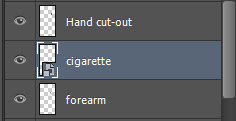
10. Use transform (Ctrl+t, or accessible in the menu under 'Edit') to position it just right.


That's all for today. Any questions, feedback, concerns or suggestions? Message my woozen @Jamessoup. Until tomorrow-Stay creative, Lovely.
 ~James
~James








No comments:
Post a Comment