So, let's get started with the first method!
1. You will need a basic editor like PiZap or Picmonkey. They can be accessed from the web so you don't need to download anything apart from your final product.
2. Save one of your Woozen photos to your computer. I'm going to use one with a background already because it's faster and there's no advanced editing happening.
3. Now open it in your editor! I'm going to be using PicMonkey because it looks cleaner than piZap, I'm just like that XD
4. Now add some text. It should have your Woozen Name and maybe a few sayings, depending on how you want it to be.
5. Liven it up a little by adding some overlays. (Overlays are in the butterfly icon)
(that's not my best work but I'm not really feeling that well so)
6. And save it to your computer! Done!
This is just a basic method of editing a sign-off picture but when you get better, you could make sign-off pictures like these: 
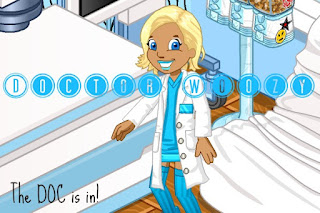

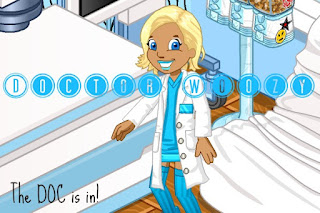













No comments:
Post a Comment